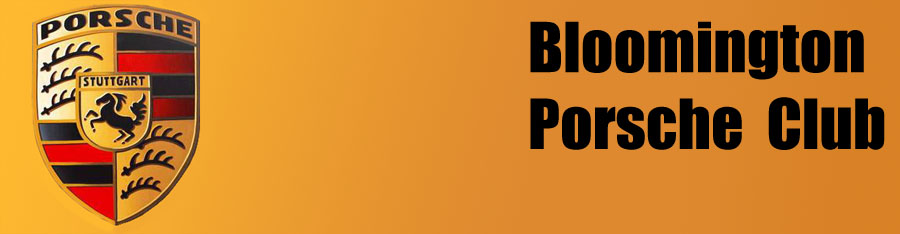1. Browse to
http://www.flickr.com/groups/bloomporsche/ and click the “Join” link on the Bloomington Porsche Club group pool page.
2. If you are not already signed in, you will now be prompted to sign in to Flickr with your Yahoo ID and password. If you do not have a Yahoo ID, click the “Sign Up” link and follow the steps required to create a Yahoo ID.
3. Click the “Join this group” button when asked to confirm your selection. After clicking the button, you will be redirected back to the Bloomington Porsche Club group pool page.
4. Click the arrow beside “You” in the main navigation menu (upper left hand) and then choose “Upload Photos and Videos”.
5. Follow the steps required to upload photos or videos to your Flickr account. When you are finished you will be redirected to your personal Flickr photostream.
6. To add the photos or videos you uploaded to the Bloomington Porsche Club group pool, click the arrow beside “Groups” in the main navigation menu and then choose “Your Groups”. On the next page, click the "Bloomington Porsche Club" link under the “Groups you belong to” heading.
7. Click the “Add photos or video” link on the Bloomington Porsche Club group pool page.
8. Select the photos and videos that you would like to add, and then click the “Add to group” button. After clicking the button, you will be redirected back to the Bloomington Porsche Club group pool page.
9. Your photos have been added to the Bloomington Porsche Club group and will appear on the website slideshow within a few days!
Note: Due to Flickr's policies, if your personal Flickr photostream has fewer than five pictures, they may not show up in the slideshow. A simple solution is to upload more photos!